JailBreak
Preparing the Kindle
Reset Kindle
Home -> Setting -> Reset Device.
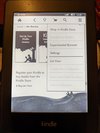

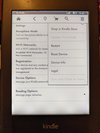
Reboot
Takes a while - do not panic.
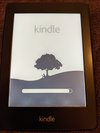
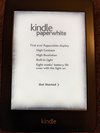
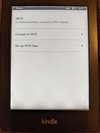
Skip Registration
Select Getting Started, Language, Set-up Wifi later.
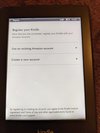

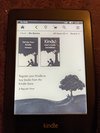
Force Reboot
Push and hold power button for about 30s until dialog appears. Select reboot. Back to nice fresh kindle.
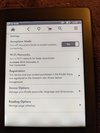
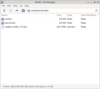
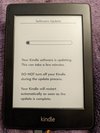
Downgrade Kindle Firmware
Home -> Menu > Settings Disable wifi on your Paperwhite 1 (airplane mode).
Download https://s3.amazonaws.com/G7G_FirmwareUpdates_WebDownloads/update_kindle_5.3.3.bin
Copy the bin file you downloaded in step 1 to root folder of PW1. Sync USB storage but do not disconnect.
Push and hold power button (about 30 seconds) until led power light goes from orange to off, then release power button. - but do not disconnect. Kindle will now update
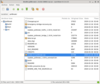
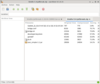
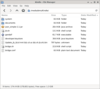
Install the Jailbreak Package
Kindle will eventually reboot into USB Device Mode
Visit Snapshot Storage - http://www.mobileread.mobi/forums/showthread.php?t=225030
Using K5 JailBreak (5.0.x - 5.4.4.2). Uncompress kindle-jailbreak-version.tar.xz. From within the Kindle-Jailbreak,tar.gz, unzip the contents of the kindle-5.4-jailbreak.zip archive to the root directory of your Kindle. Read the last sentence again and refer to the screenshots.
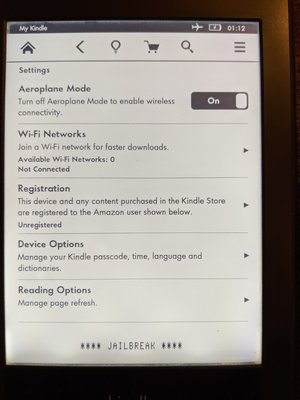
Last step
Now, eject & unplug your Kindle, and go to Home -> Menu > Settings -> Menu > Update Your Kindle. The updater won't actually ever run, this is normal. After a few seconds, the words JAILBREAK will appear at the bottom of your screen to confirm that the device is jailbroken . You won't see this message again, it's simply a confirmation message.
Airplane mode can now be switch off
Before the next stop a Reboot is required. Home -> Setting -> Restart
Then KUAL and other apps can be installed.